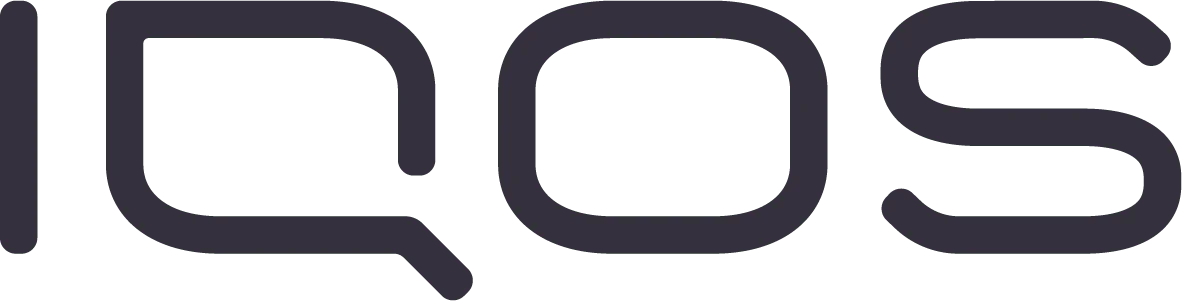
This website is destinated for users in Aruba.
Click here to be redirected to your local site.
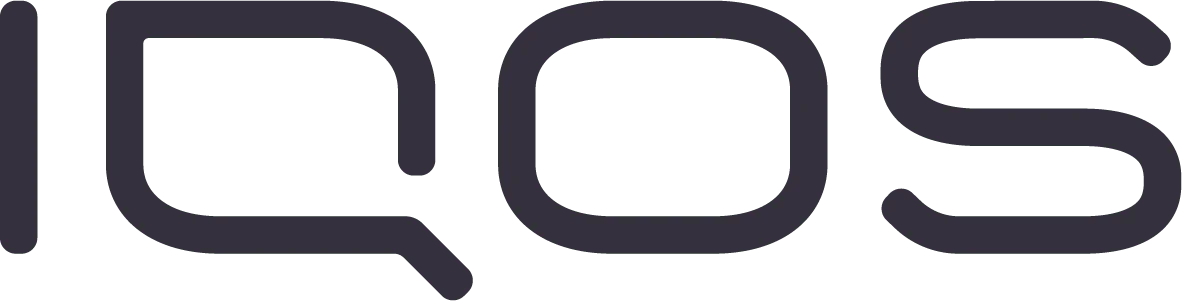
This website is destinated for users in Aruba.
Click here to be redirected to your local site.
IQOS Heated Tobacco Taste | No Ash or Smoke | IQOS Aruba
What is IQOS?
Real tobacco, real progress
Discover the science
Refined and advanced

Effortless and enjoyable
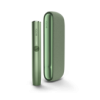
Pocket-sized all-in-one

Refined and advanced

Effortless and enjoyable
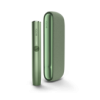
Pocket-sized all-in-one


Refined and advanced

Pocket-sized all-in-one

Effortless and enjoyable
Before your first experience, we recommend you follow the below simple steps to learn the features of your IQOS ORIGINALS device.
IQOS ORIGINALS DUO:
IQOS ORIGINALS ONE
To check the charge level of the IQOS ORIGINALS ONE device, briefly press and release the button on the device (for less than 1 second). The number of LEDs that illuminate correspond to the approximate charge level in the device battery where 4 LEDs indicates the battery is more than 75% charged while 1 LED illuminated indicates you need to charge your IQOS ORIGINALS ONE device.
The LED lights on your IQOS device has different meanings. White LED lights show that the IQOS ORIGINALS DUO is carrying out one of the various operations and Red LED lights signal that your device is warning for an error.
Lights on the Pocket Charger:
Pulsing white rounded lights: This indicates that your holder is being charged
Stationary white rounded lights with short press to the pocket charger button: This shows the charge status of your holder. 2 stationary rounded lights: your holder is ready for 2 back-to-back experiences, 1 stationary rounded light: your holder is ready for one experience
Blinking red rounded light: This shows a warning comes from your holder
Stationary white strip lights with short press to the pocket charger button: This shows the charge status of your pocket charger.
1 flashing white strip light with short press to the pocket charger button: Your pocket charger is discharged, please charge it with an official AC Adaptor and Cable through a power outlet.
Rapidly blinking one white strip light: The device is not within the operating temperature range (0°C to 50°C) or the holder needs to be fully recharged using the pocket charger.
Lights on the holder:
Pulsing white lights: This indicates that your holder is pre-heating the tobacco stick or informing you that your experience is going to finish shortly.
Stationary white lights with a short press to the holder button: This shows the charge status of your holder. Two lights illuminated indicates your Holder is ready for 2 uses; one light for 1 use and no lights means no charge, and you need to place your holder inside your pocket charger.
Blinking red light:
Rapidly blinking one white strip light: The device is not within the operating temperature range (0°C to 50°C) or the holder needs to be fully recharged using the pocket charger.
BLINKING YELLOW LIGHT:
This means your device is discharged. You should charge your device. Plug the device into a power outlet with the original IQOS ORIGINALS ONE power adaptor and cable. Always use the original power adaptor & cable and a wall outlet.
BLINKING RED LIGHT:
Your heating blade might be broken. Check your heating blade and if it is broken click here for online diagnostic tool
Your device software might need a RESET. Press the pocket charger button for 10 seconds to reset your device. Click here to watch the tutorial on how to reset your device. If this doesn’t resolve your issue, click here for online diagnostic tool
BLINKING WHITE LIGHT TWICE:
Your device might be outside of the operating temperature range (0°C to 50°C). You may need to let it cool down or warm up in your hands. If this doesn’t resolve your issue, click here for online diagnostic tool
IQOS ORIGINALS ONE
Your heating blade might be broken. Check your heating blade and if it is broken click here for online diagnostic tool
Your device software might need a RESET. Press the pocket charger button for 10 seconds to reset your device. Click here to watch the tutorial on how to reset your device. If this doesn’t resolve your issue, click here for online diagnostic tool
IQOS ORIGINALS DUO
Your heating blade might be broken. Check your heating blade and if it is broken click here for online diagnostic tool
Your holder might not be getting enough charge from your pocket charger. Always use official AC adaptor and power cable with a power outlet and always clean the contacts between your holder and pocket charger. Click here for tutorials; how to charge and how to clean the contacts
Your device might need a RESET. Take out your holder and put it back inside of your pocket charger. Press the pocket charger button for 10 seconds. Click here to watch the tutorial on how to reset your device.
It’s easy to check
FOR IQOS ORIGINALS ONE:
Make a short press (less than 1 second) on the device button and release. The number of LEDs that illuminates corresponds to the approximate charge level in the device battery where 4 LEDs indicates that the battery is more than 75% charged and 1 LED indicates you need to charge your device.
FOR IQOS ORIGINALS DUO:
Press and release the Pocket Charger Button. The Pocket Charger Status lights (strip lights) will turn ON for 3 seconds to indicate battery status where 4 LEDs illuminating mean it is more than 75% charged and 1 LED indicates that it is less than 25% charged and your pocket charger needs to be charged.
Press and release the holder button to check battery charge status. Two lights illuminated indicates your Holder is ready for 2 uses; one light for 1 use and no lights means no charge. You can also check Holder status on the Pocket Charger while your holder is inside the pocket charger. Press and release the Pocket Charger button. Two rounded lights illuminated indicate 2 uses remain; one rounded light indicates 1 use and, no lights mean your Holder has no charge. The Holder can be charged up to 20 experiences with a fully charged Pocket Charger.
To check the charge level of the Pocket Charger, briefly press and release the Pocket Charger Button. The status light will turn ON for 3 seconds to indicate battery status where 4 LEDs indicates your Pocket Charger is more than 75% charged while 1 LED indicates the need to charge. Although, it doesn’t need a full charge to work, we recommend fully charging the Pocket Charger before your first use.
You can use the IQOS AC Power Adaptor from any other IQOS device version to charge your IQOS ORIGINALS device. Please pay attention to use the right cable if considering a cable from an older IQOS device.
USB cables from IQOS 2.4 /2.4+ are not compatible because they are USB A – micro-USB cables.
You won’t need to because all IQOS ORIGINALS device come with their own AC Power Adaptor and dedicated charging cable.
Always use official IQOS power adaptor and AC Cable. Refrain from charging your device with non-original cable/power adaptor or with a laptop, this may interrupt your experience.
You should store your IQOS ORIGINALS in a dry ventilated place and keep it within its operating temperature range (0°C – 40°C). Make sure not to expose it to excessive heat or moisture. If you haven’t used your IQOS ORIGINALS for a while first ensure it is within its operating temperature range then try to charge it fully before using it.
If you have not used your IQOS ORIGINALS device for a long period of time, please try to charge it first. Please, ensure there is no visible damage or humidity present before usage. In case you notice any malfunctioning during the use of the product, please stop using the device.
When you start charging the battery after a long period of inactivity, i.e. when your battery is completely depleted, the charging lights may not appear for up to 20 minutes, but don’t worry as this is a normal process.
If you need support while you’re away from home, our International Assistance program can help via this toll-free number: [MARKETS TO ADJUST] (charges may apply in some locations). Available exclusively for registered IQOS users, our experts can help by troubleshooting and, if required, replacing your device while you’re abroad.
Before you travel, why not learn more about the International Assistance program on https://ch.iqos.com/de/nachrichten/internationale-hilfe [MARKETS TO ADJUST]
Try our online self-diagnostics tool! To get started, you need an account in which your device is registered. Go to devices and choose online diagnostic tool
Alternatively, find the common problems in our troubleshooting page to identify your issue and quickly resolve it!
First check to make sure there is no visible damage to your device – if there is, don’t try to charge it.
IQOS ORIGINALS ONE:
IQOS ORIGINALS DUO
If your IQOS ORIGINALS device is still not charging after this, you may try the below options.
If your IQOS ORIGINALS is not performing optimally, it may be time for a cleaning. Using the dual cleaning tool, cleaning can be quick and easy.
Find the details in our troubleshooting page to quickly resolve it!
You can also bring your IQOS ORIGINALS into your nearest IQOS boutique for a free Complete Service periodically. Click here to find the nearest store
IQOS ORIGINALS ONE
IQOS ORIGINALS DUO
You should clean your IQOS ORIGINALS device regularly, after every pack of tobacco sticks.
Regularly cleaning helps you save the taste you like and keeps your device in optimal condition. It only takes a minute. Of course, you can clean more frequently.
Just make sure you only use IQOS cleaning products when you are cleaning your IQOS ORIGINALS device.
Refrain from applying too much pressure and touching the heating blade.
For best results removing tobacco from your IQOS ORIGINALS DUO device, let it cool down for at least 30 seconds first. Start by tapping the device gently on a hard surface to dislodge the blockage.
Use the dual cleaning tool to gently remove any residue from around the base of the blade and the rest of the heating chamber, using cleaning sticks to remove other pieces of tobacco residue if necessary.
Find the details in our troubleshooting page on how to clean your device!
IQOS ORIGINALS ONE
Ensure to let your IQOS ORIGINALS ONE fully cool down before you start cleaning (at least 30 seconds after the last use)
Slide the cap off and tap out any loose tobacco.
Open the rotating head of the cleaning tool and insert without twisting. Gently rotate three times. Remove without twisting. Gently tap your device again for any remaining residue
Open the sweeping head of the cleaning tool and align the position to the device and the heating blade. Insert smoothly without twisting. Move sideways from left to right to remove the residue around the blade. Gently tap your device again for any remaining residue.
Use cleaning sticks to clean inside the device without touching the heating blade. Clean also the inside of the cap from the bottom and the top.
Refrain from applying too much pressure and touching the heating blade.
Clean after each pack of the tobacco sticks to save the taste you like
Watch the tutorial to learn more details on how to clean your IQOS ORIGINALS ONE
IQOS ORIGINALS DUO
Ensure to let your IQOS ORIGINALS DUO Holder fully cool down before you start cleaning (at least 30 seconds after the last use)
Slide the holder cap off and tap out any loose tobacco.
Open the rotating head of the cleaning tool and insert without twisting. Gently rotate three times. Remove without twisting. Gently tap your holder again for any remaining residue
Open the sweeping head of the cleaning tool and align the position to the holder and the heating blade. Insert smoothly without twisting. Move sideways from left to right to remove the residue around the blade. Gently tap your holder again for any remaining residue.
Use cleaning sticks to clean inside the holder without touching the heating blade. Clean also the inside of the holder cap from the bottom and the top.
Refrain from applying too much pressure and touching the heating blade.
Clean after each pack of the tobacco sticks to save the taste you like
Watch the tutorial to learn more details on how to clean your IQOS ORIGINALS DUO
Both heat tobacco from the inside but by using different technologies. IQOS ORIGINALS devices contain HEATCONTROL TECHNOLOGY and use a ceramic blade, with platinum and gold tracks, that inserts into the tobacco. It is flat and wide to maximise the surface area heating the tobacco.
lil™ SOLID 2.0 uses induction heating with a stainless-steel pin that inserts into the tobacco.
IQOS ORIGINALS devices are designed to be used only with HEETS tobacco sticks (more than 10 flavours) while lil™ SOLID 2.0 is designed to be used only with Fiit tobacco sticks (basic range of 7 flavours).
IQOS ORIGINALS provide up to 6mins or 14 puffs per use or whichever comes first while lil™ SOLID 2.0 provides up to 5mins or 14 puffs per use or whichever comes first.
Both offer real tobacco taste without fire, smoke and ash.
Ultimately, both are smoke-free products and a better choice than continued smoking. They both are not risk free and provide nicotine which is addictive.
Both use our HEATCONTROL TECHNOLOGY, optimally heating the tobacco from the inside using a flat wide ceramic blade, to provide real tobacco taste and cigarette – like satisfaction for the same experience duration: 6mins or 14 puffs, whichever comes first.
IQOS ORIGINALS ONE however offers a greater number of uses, a more intuitive user experience and greater battery power.
IQOS ORIGINALS ONE delivers up to 20 uses on a full charge, including 3 consecutive experiences while IQOS 3 MULTI delivers up to 10 consecutive uses on a full charge.
We have improved on the user experience making the cap even easier to slide open and we have designed a larger power button (on the body of the device), which you can also use to check the battery status and even how much of your session remains.
And finally, the battery on IQOS ORIGINALS one is more than twice a powerful*
IQOS ORIGINALS DUO is replacing IQOS 3 DUO.
While we have changed the name and added four new vibrant colour options IQOS ORIGINALS DUO comes in the same form as its predecessor, offering the same real tobacco taste and cigarette- like satisfaction, complemented by an enhanced range of accessories and customization options
IQOS 3 MULTI devices will no longer be manufactured
IQOS 2.4+ devices will no longer be manufactured
If you are an existing IQOS 2.4+ user and you are interested in IQOS ORIGINALS you might like to consider trying IQOS ORIGINALS DUO with its familiar form and the enhanced features versus IQOS 2.4+ (Holder with 2 consecutive uses, faster charging etc).
If you are an existing IQOS 3 MULTI user and you are interested in IQOS ORIGINALS you might like to consider trying IQOS ORIGINALS ONE with its familiar all-in-one form and the capacity to enjoy up to 20 experiences on one full charge including 3 consecutive uses.
You can connect IQOS ORIGINALS DUO with the IQOS app by pairing it via Bluetooth.
On your IQOS ORIGINALS DUO press the Pocket Charger button for five seconds to turn off your device, then turn it back on by pressing again for five seconds, and releasing. Next, press the button twice in one second followed by one long button press (five seconds), finally releasing the button to enable Bluetooth or vice versa (to disable Bluetooth).
Bluetooth connectivity is not currently available for IQOS ORIGINALS ONE devices.
First step is to ensure Bluetooth on your device is enabled (see FAQ How do I enable or disable Bluetooth on my IQOS ORIGINALS DUO device?).
Then, if you are pairing for the first time, first allow the IQOS app to access the device location. Inside the IQOS app navigate to the ‘Devices’ tab and select “ADD NEW”. Next simply follow the instructions on the screen.
If the device has already been paired just select “PAIR”.
In all cases, you should note IQOS ORIGINALS DUO automatically disconnects from the IQOS app during an experience and while charging. It automatically reconnects after your IQOS experience has ended.
Updating firmware on your IQOS ORIGINALS DUO devices is simple
First pair your IQOS ORIGINALS DUO device (see FAQ How do I pair my IQOS ORIGINALS DUO device?)
If you are using Android or Desktop application, click on “Devices” tab, first check if a new firmware is version available. Click on “Upgrade firmware” and follow the instructions that appear.
If you are upgrading the firmware in your web browser: first check in the device settings page if the firmware upgrade is available. Click on “Upgrade firmware” and follow the instructions that appear
If you’re performing a firmware upgrade for IQOS ORIGINALS DUO, first enter the IQOS app. Next, select “Device”, moving to “About my device” and then to “Firmware upgrade”
During the firmware upgrade for your IQOS ORIGINALS device, the device goes through different stages and resets as the update progresses. This is normal. The device will request you to reconnect manually because it does not connect automatically via the webapp.
It’s easy to register your IQOS ORIGINALS device. Simply scan the QR code on the packaging to access the IQOS website where you can register your IQOS ORIGINALS device.
The dialog box for the device’s serial number is automatically populated. If not, please take a picture of the label outside the packaging box to capture the serial number of your device. Then you need to fill in required information to register your device [country specific]
You can also register your device onto your account using the IQOS app as registration will happen during the pairing process.
[Markets to update with specific warranty terms]
You can simply return your IQOS ORIGINALS device(s) to a participating IQOS Store, leaving it at the designated drop-off point in-store and we will take it from there. There’s no need to register, and you don’t need to pay to return your IQOS ORIGINALS device.